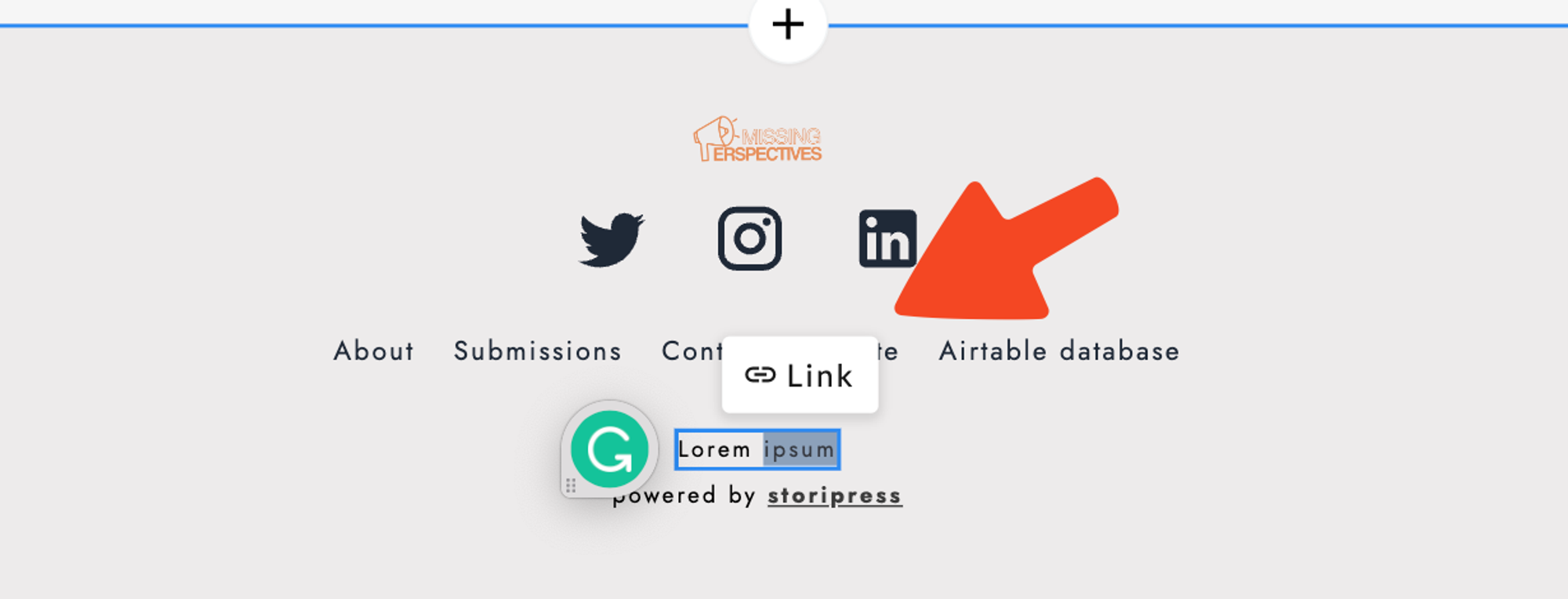Accessing the Publication Builder
Access the site builder by clicking this button 👉
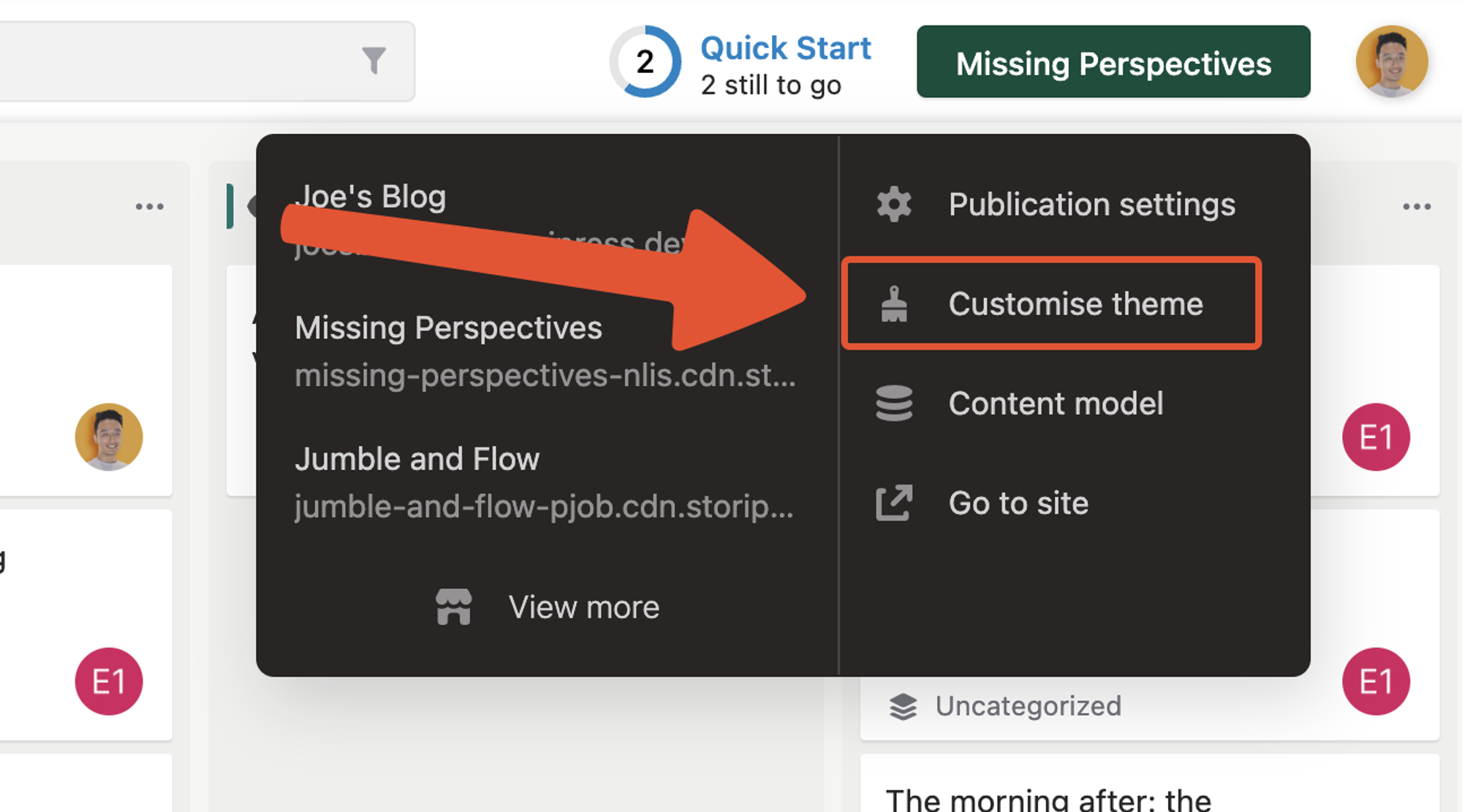
Customising your Front Page
Click on a block. This will prompt three button button groups to appear:
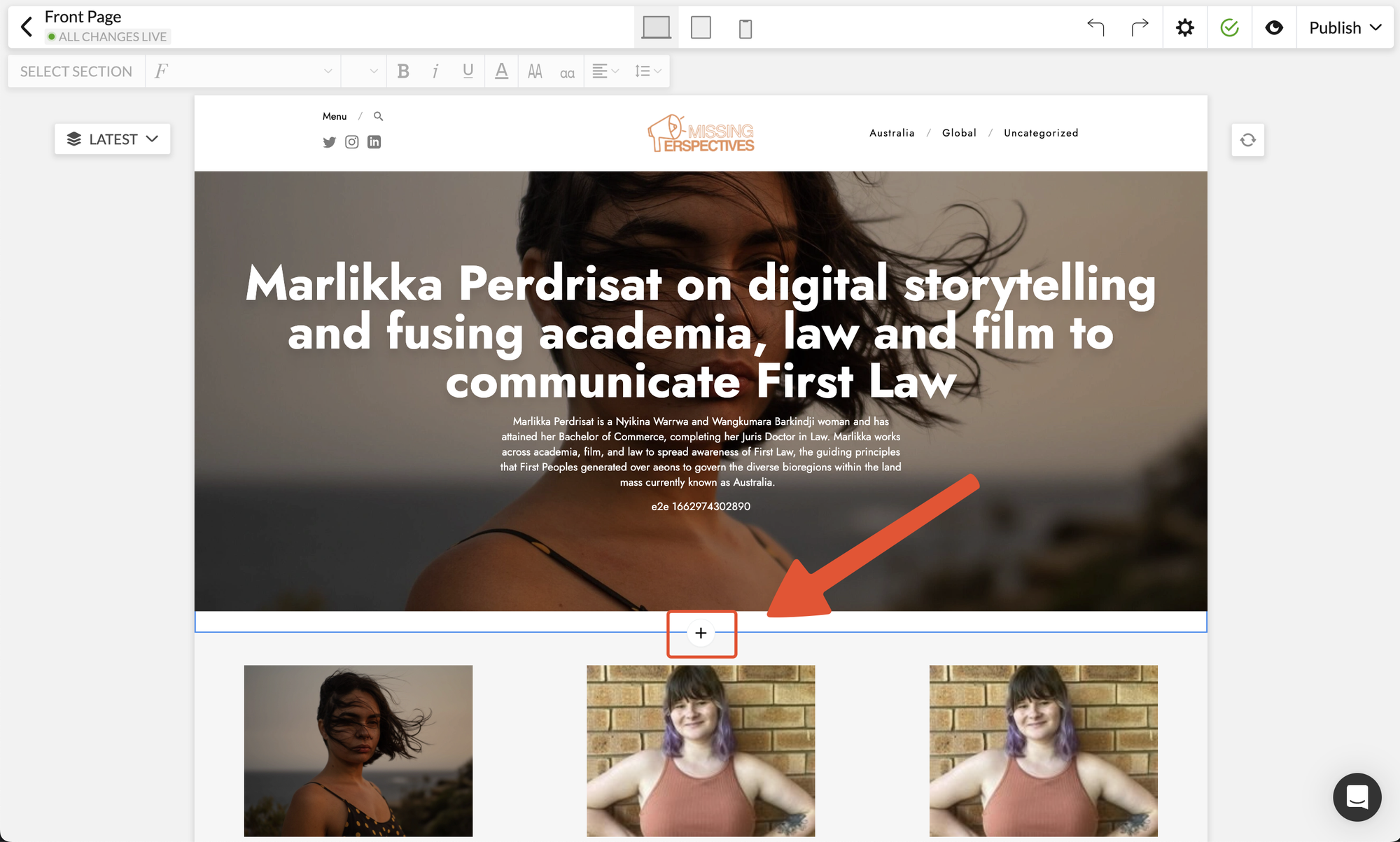
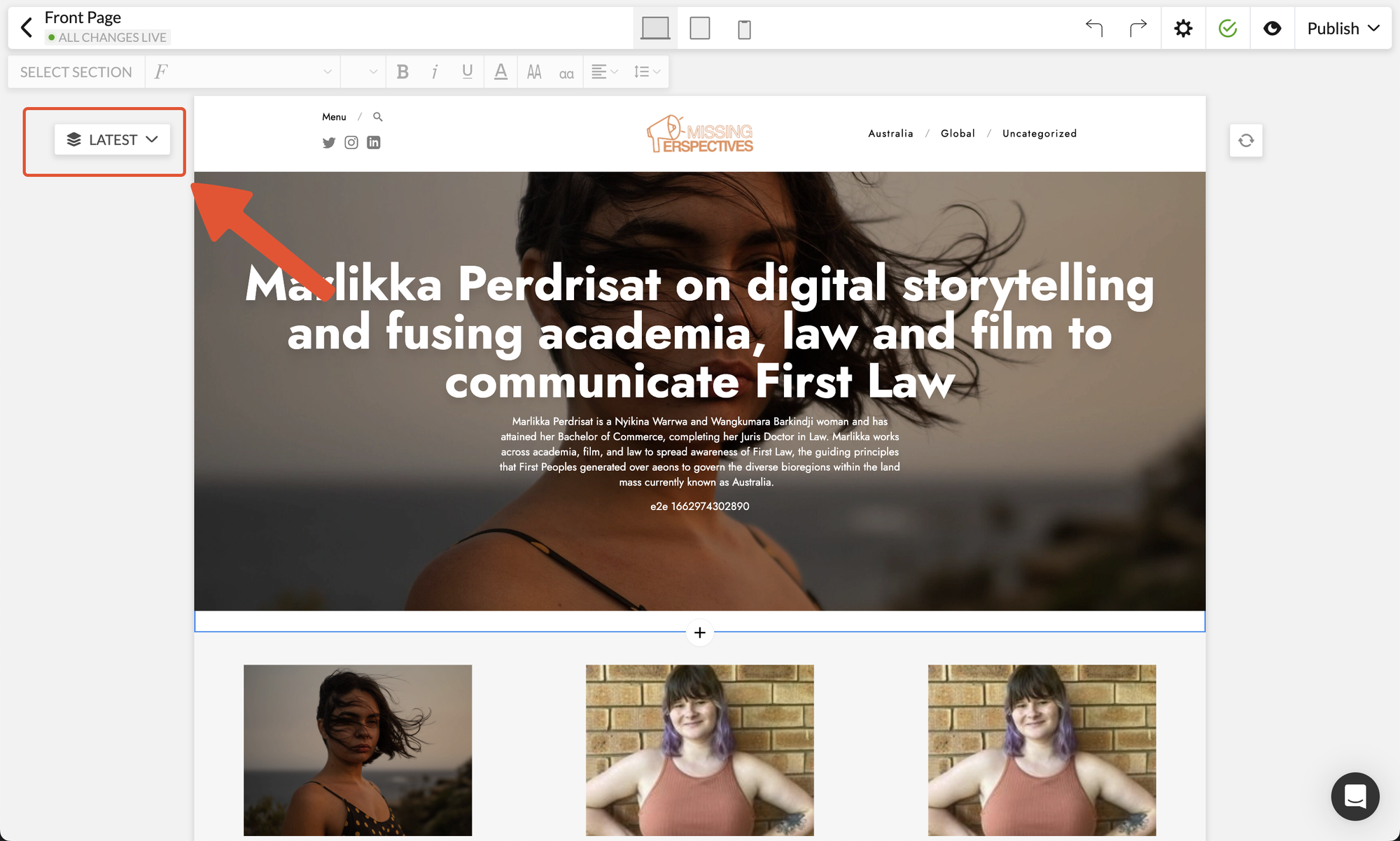
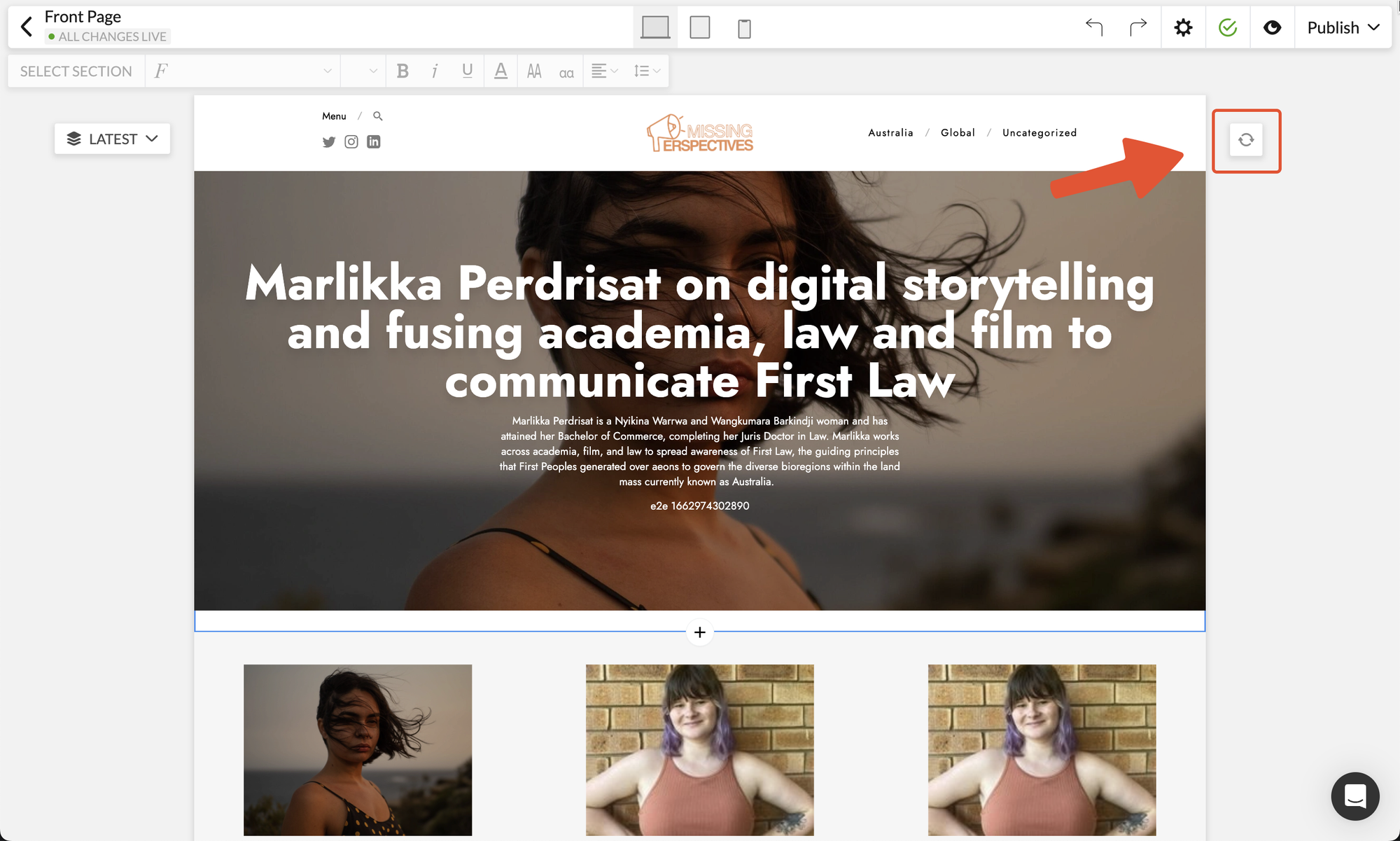
Customising fonts
- Select a text element
- Click the font options in the font subnav bar
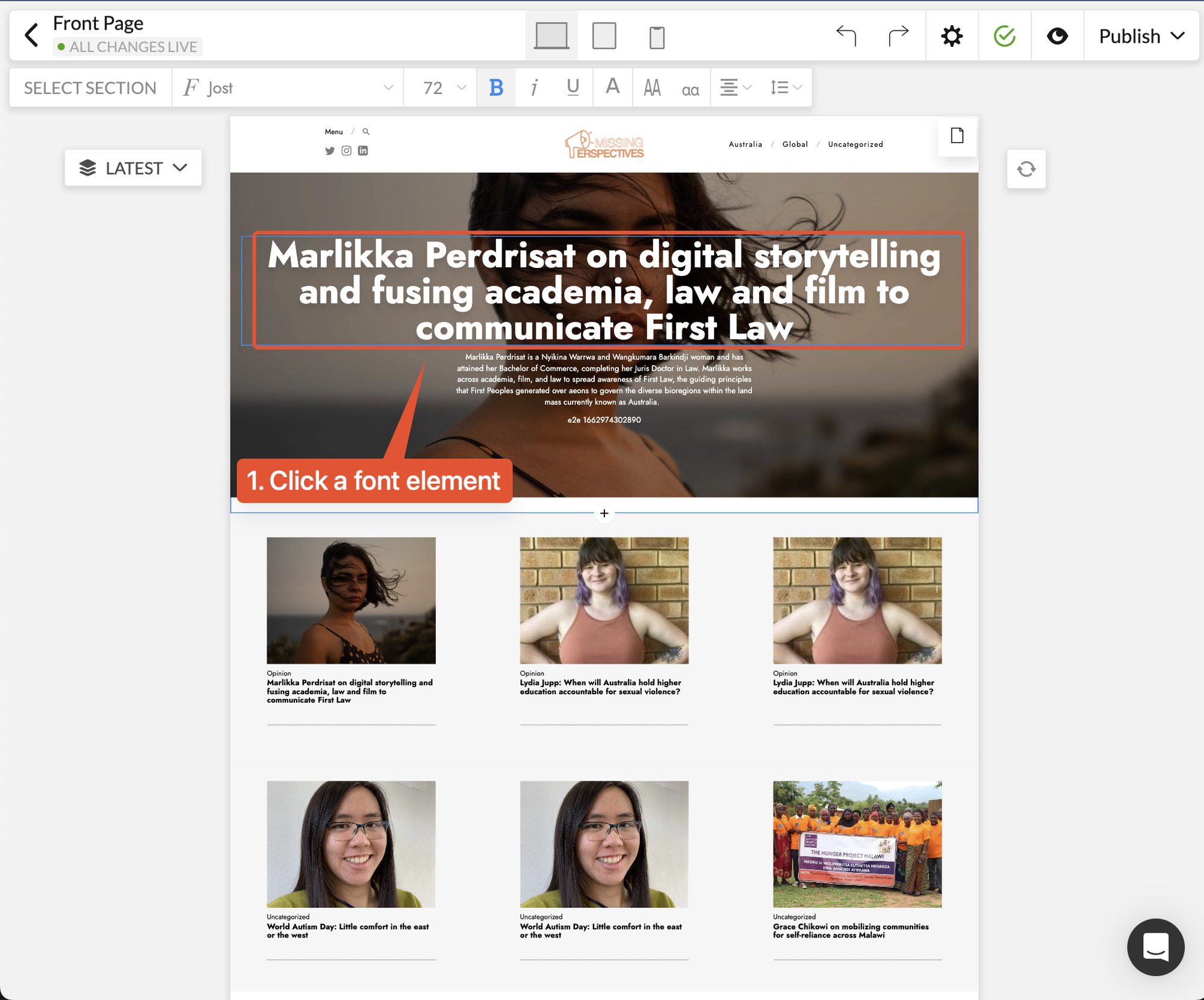
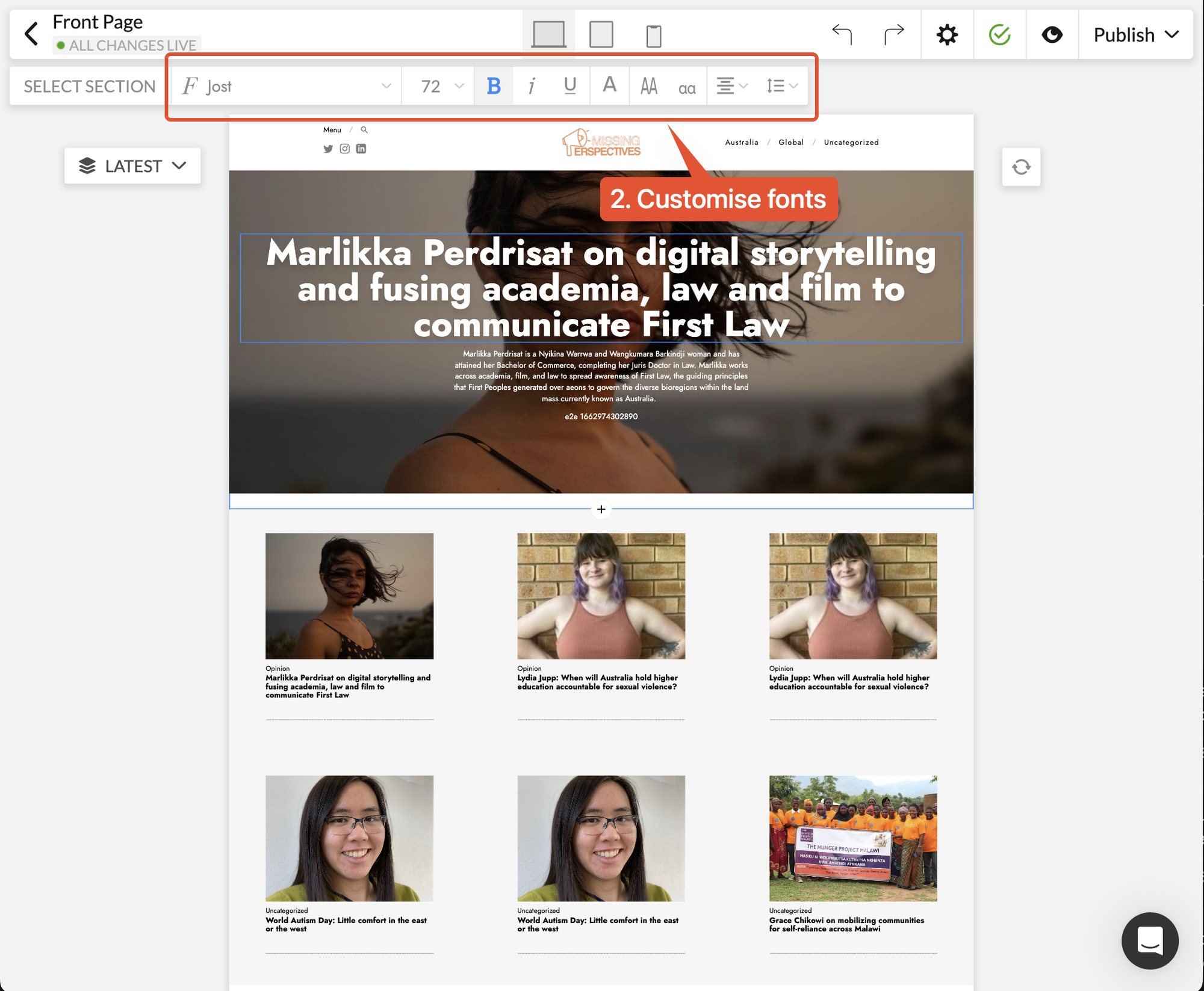
Customising article templates
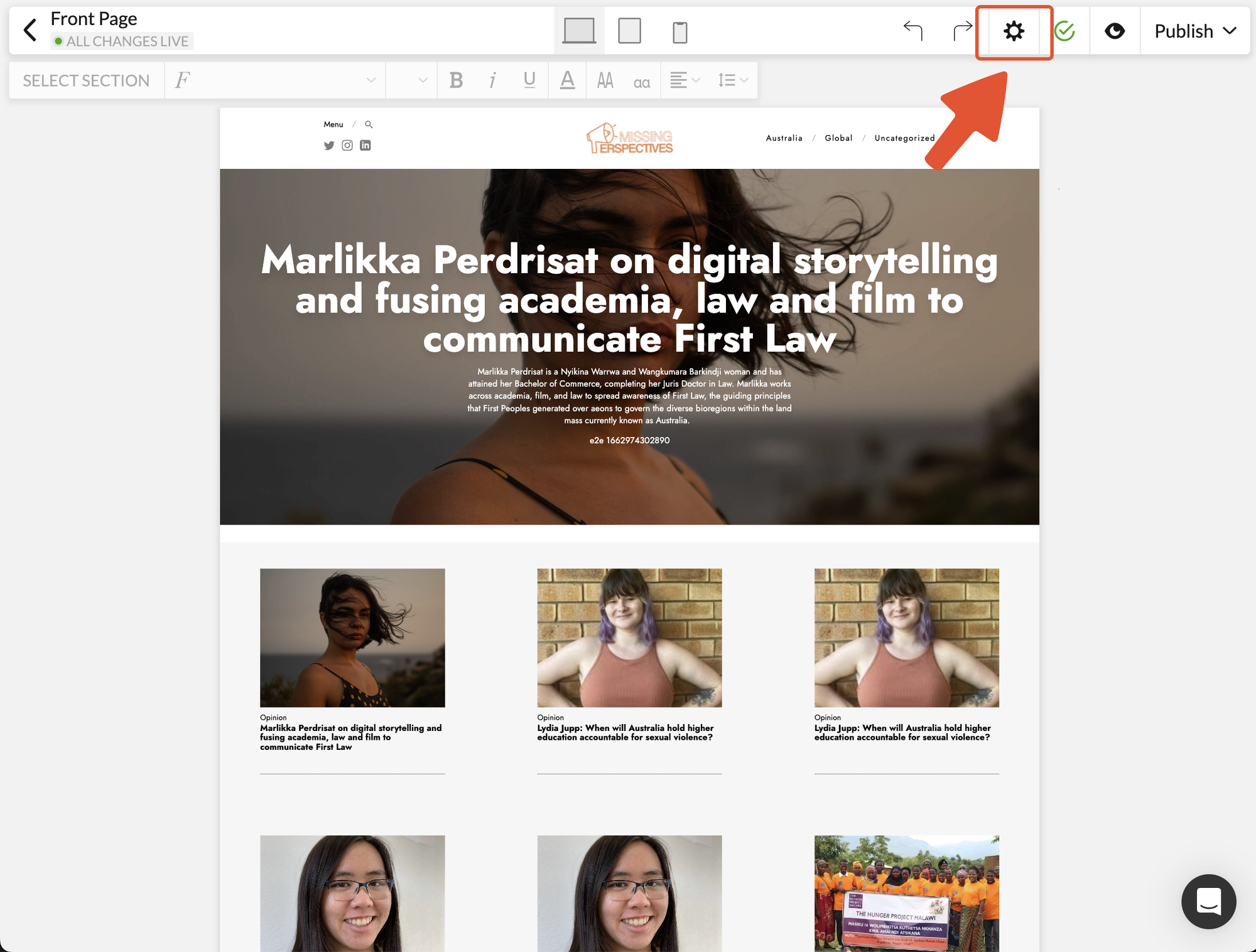
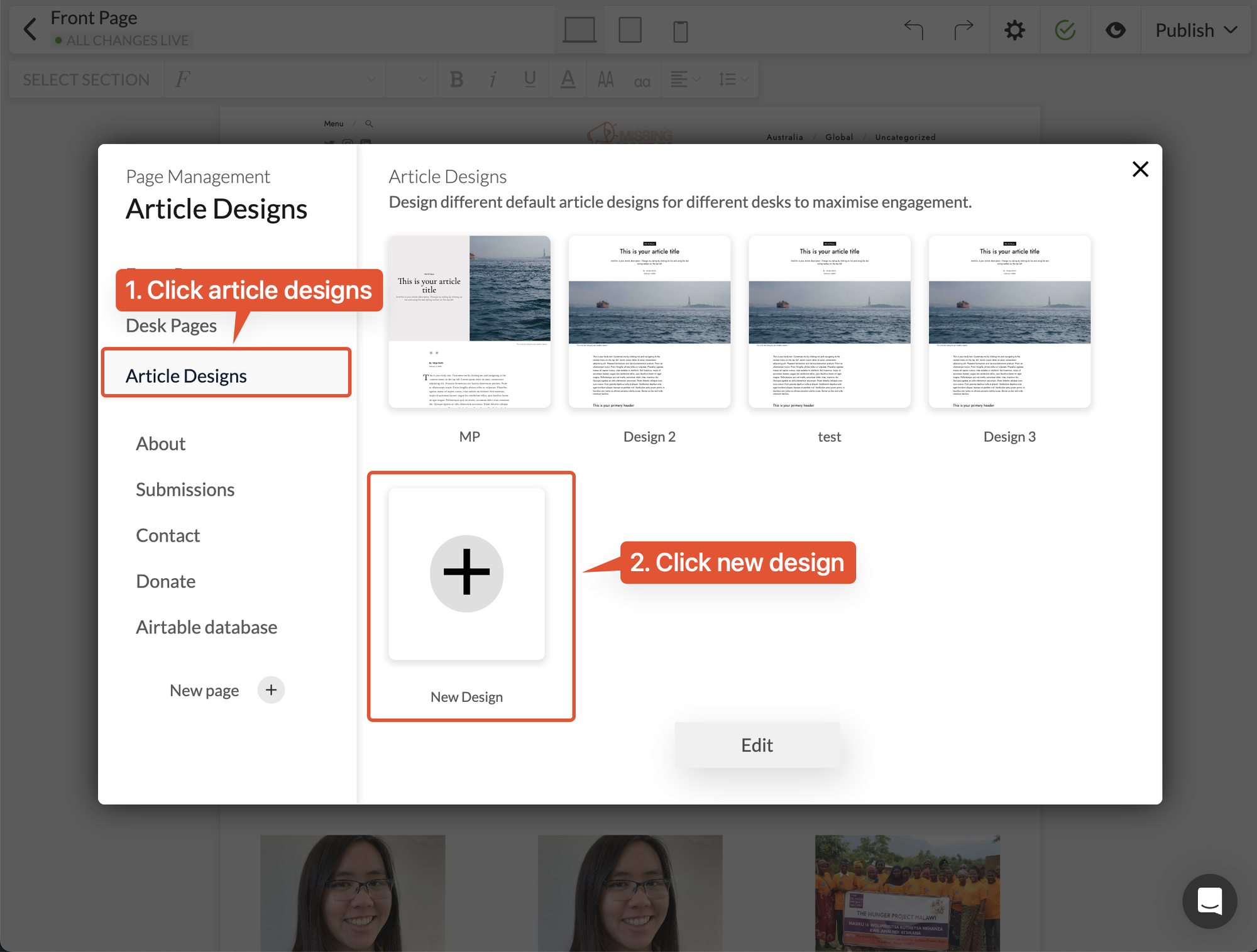
- Navigate to the article designs picker by clicking the ⚙️ button on the top right and following the instructions in the photos above
- You’ll be redirected to the article view where you can customise your style.
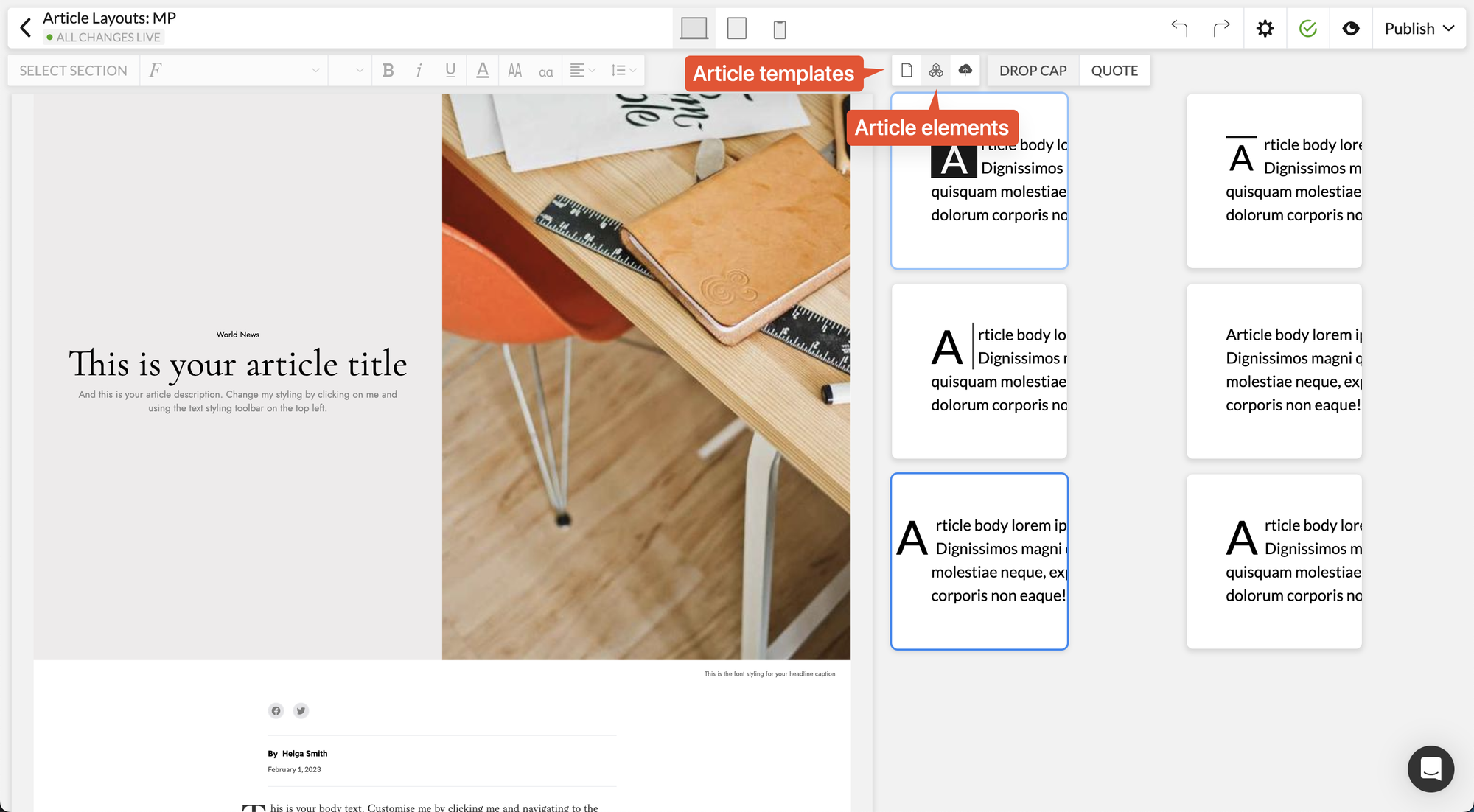
Adding new pages to your publication site
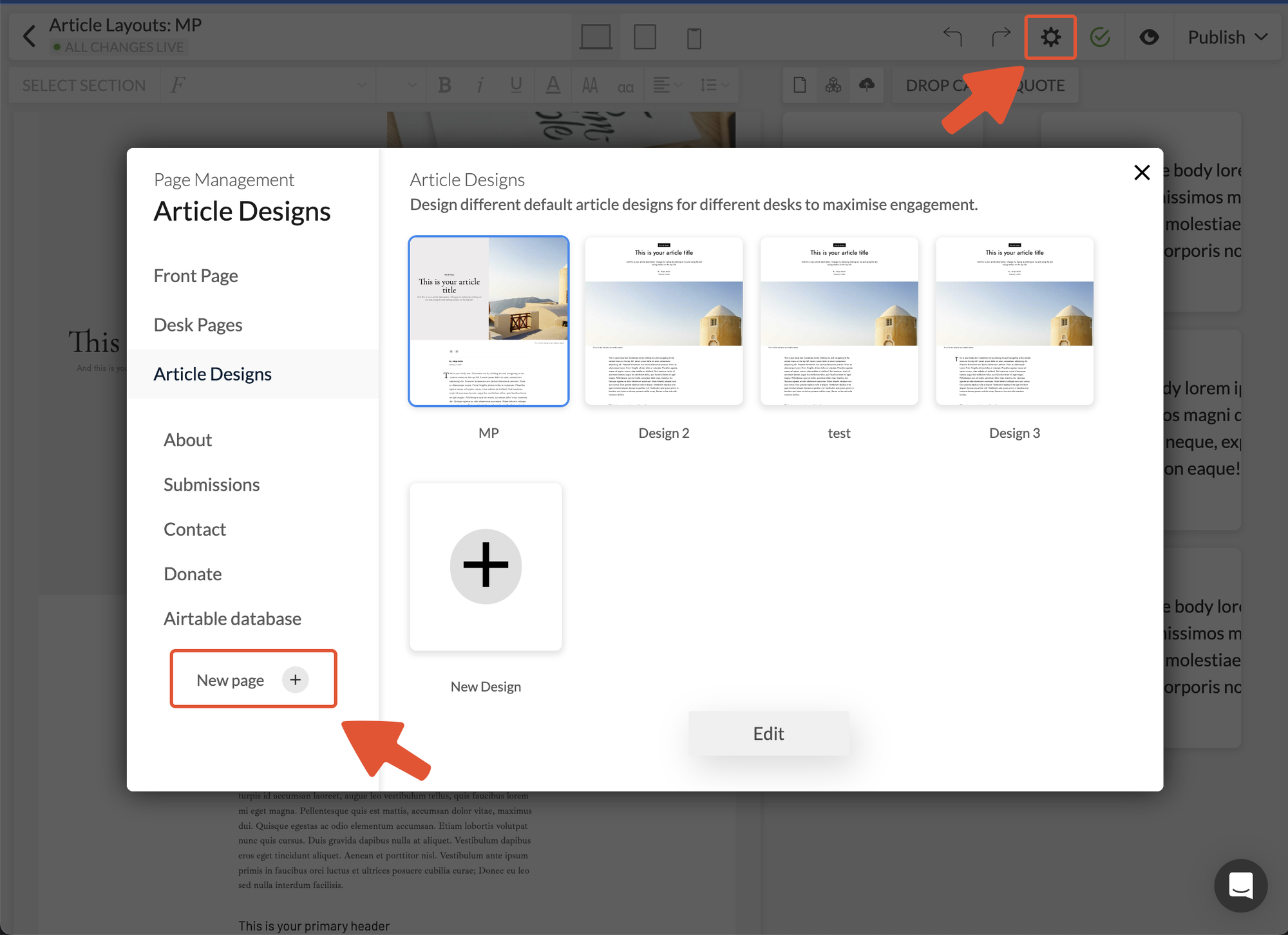
New page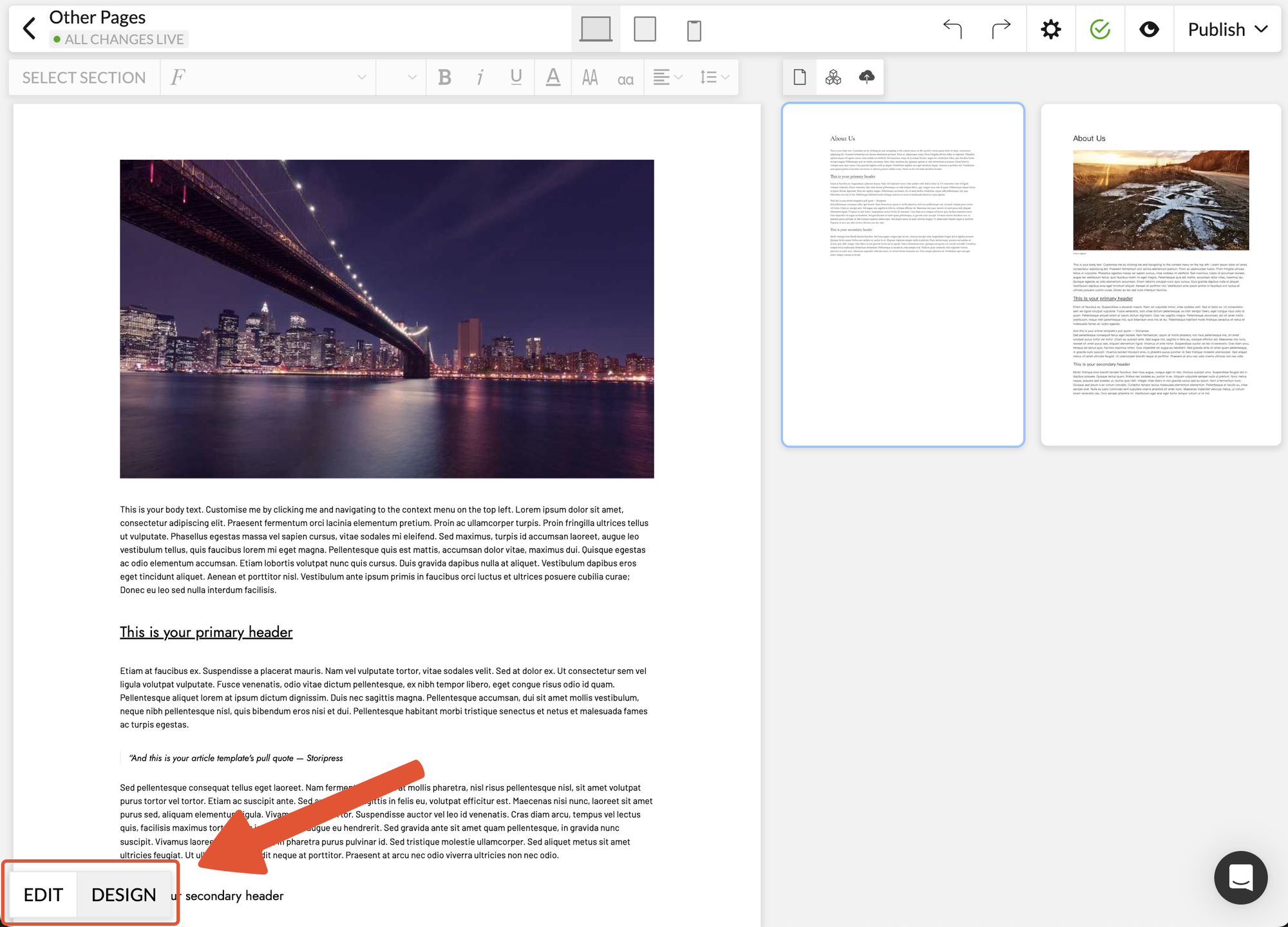
Adding External Links
To add external links, highlight a piece of text, and click the link contextual menu